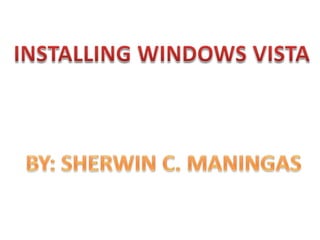
Vistasetup
- 1. INSTALLING WINDOWS VISTA BY: SHERWIN C. MANINGAS
- 2. 1)The first screen is the Windows Setup. This will show after you configure the BIOS to boot from optical disc. At this point, Setup is loading thefiles it needs to continue with installation.
- 3. 2) The second screen shows a graphical progress bar should show next. Just wait for the next screen.
- 4. 3)The third screen first graphical window appear, giving you the option to select Language, Time and currency format, and Keyboard layout. Click the drop down arrow to make your selections and click the Next button.
- 5. 4) On the fourth screen, click the Install now button to continue, but if your intension is to repair the existing windows, click repair your computer (press Alt + R).
- 6. 5)The fifth screen remind you to wait because Windows Vista is still processing what you selected.
- 7. 6)On the sixth screen you are asked to enter the product key or "CD Key“. Check also the Automatically activate Windows when I’m online so your Windows will be activated automatically. Just make sure your are connected to the internet. Click the Next button to continue.
- 8. 7) After entering the product key, the Install Windows shows the License terms. After reading, check the check box “I accept the license terms” and click the Next button.
- 9. 8) Step eight will ask about the installation type you want on your computer. I choose Custom Advance to continue.
- 10. 9) The step nine still shows the Install Windows and this time, it ask you to manage your hard drive allocation space. Select your hard drive and the Drive options (advance) give you the chance to custom your hard drive allocation space. Let’s click this for this example.
- 11. 10) After clicking the advance option, additional options appear. This time, select the hard drive and click New. This should give you the chance to allocate a disk space for Windows and future installations. The Delete option allows you to delete the existing allocation.
- 12. 11) After giving the needed information, We are still in the Installing Windows and this time, all you need to do is to wait because Windows automatically do all the tasks for you. On this window, you will see the tasks listed from copying Windows files, Expanding files, Installing features, Installing updates and Completing Installation. It also reminds you that your computer will restart automatically.
- 13. 12) Your computer needs to restart to continue and do not forget that your disc is still on your optical drive. Do not press any key or else you will be repeating all what you done. Just wait until Windows setup window appear again to make sure.
- 14. 13) After the reboot, a black screen with a Windows Vista Logo and a text below it saying: “Please wait a moment while windows prepares to start for the first time..”
- 15. 14) On the fourteenth screen, you will be back to Install Windows and this time, Completing installation is the last task.
- 16. 15) Set Up Windows allows you to make an account. Type in a username and password for your account and click Next button.
- 17. 16) Windows Setup gives you the chance to choose a name for your computer. So type in your desired name for your computer inside the box and click Next or hit Enter.
- 18. 17) Set up windows allows you to configure your computer security settings. Choose the recommended settings so the protection and updates for your computer is automatic as long as your computer is connected to the internet.
- 19. 18) Setup Windows continues and this time asking for you to select the appropriate Time Zone setup for your computer. This includes the time and date.
- 20. 19)Set Up Windows should ask you to select your computer’s current location. For this example, You have the option Home if this is network at your home, Work if the network is your workplace and choose public if you are not sure about the network.
- 21. 20) Set up Windows appear where you could read “Thank You”. This means that the windows setup is almost finish and all you need to do is click the Start button.
- 22. 21) “Getting it done just more fun” This text appear next which means that the Windows Vista setup is checking your computer performance.
- 23. 22. The logon screen showed up and asking for your user password. Type in the password you made and click the arrow button or hit enter to continue.
- 24. 23) A text saying “Preparing your desktop…” showed up. Just wait for your desktop to appear, this will take a minute depending upon the computer performance.
- 25. 24) The Personalize dialog window appear showing you that Windows Vista setup is working on the settings for Internet and Microsoft Windows Mail.
- 26. 25) Congratulations! Windows Vista Setup is now finish. The Windows Vista desktop should appear. You could start using your operating system and proceed on drivers and application software installation.